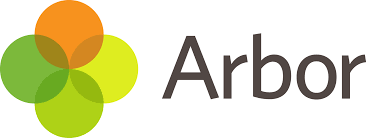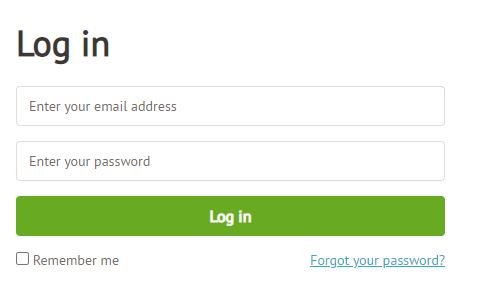Arbor - Parent Portal & Parent App
Our Arbor login page is https://thomas-alleyne-academy.uk.arbor.sc/
Click Here for Arbor's support materials for parents
Click Here for Arbor's Parent Portal 'Getting Started' Introduction video
Links and Guides
Logging in to the app for the first time
You must enter your email address to log in. Please note that this must match the email address that we hold on Arbor for you at the school.
Once we hold your correct email, you should be able to login without an issue. You then need to select the correct school. The first time you log in, you will be asked to read and confirm Arbor’s terms and conditions. As a security measure you will be prompted to confirm your child’s date of birth. (If you have more than one child at the school, please confirm the date of birth of your eldest child. Once you are logged in, you will be able to switch between children).
If you are having difficulty accessing the app, first check that the email address you are using to log in, matches what is held with the school office. As mentioned above, email us at admin@tas.herts.sch.uk so that we can assist you.
If however, your details are correct and you are still not able to access the Arbor App, here are some steps to take:
If you have more than one child, make sure you are entering the date of birth of your eldest child to access the app for the first time.
Only relatives who are primary guardians of a child can access the app. You can ask the school office to confirm if you are listed as Primary guardian. Primary Guardians are the person/s who have parental responsibility for the student.
When logging into the desktop Parent Portal, make sure you are using Google Chrome and make sure the site address is as follows: https://thomas-alleyne-academy.uk.arbor.sc/
Do not use the link you were sent to create a password as you cannot use this link again. Instead go to https://thomas-alleyne-academy.uk.arbor.sc/
Make sure you are accessing the app on a phone; the app will not function on a tablet.
If however none of the above steps results in you successfully logging in to the App, please contact the school.
Please do not contact Arbor directly.
Troubleshooting
Downloading the Arbor App and enabling push notifications
Download the app via your phone’s app store. Android users, ensure you have turned on push notifications by going to Settings > Apps > Arbor > Notifications. iOS users will be prompted to receive push notifications when you download the app, ensure you select ‘allow’.
You must enable push notifications to receive a notification when you have a new in-app message. If you do not enable this, you will not be alerted to a new message and may miss important information. We will continue to send most key messages as SMS.
The school will begin to send in-app messages via Arbor to your phones, this will help us reduce the number of text messages that we send. When you are sent an in-app message, you will receive a push notification (ensure you have enabled this feature on your phone, as detailed above.) In the Arbor App you will see a notification at the bottom right of your screen on the profile icon. Tap this notification, then click to see your messages. You will be taken to the messages page where you can see all messages received. All new messages will be marked as 'new' and will be written in bold. Read messages will be written in normal text.
In-App Messages
What information can I see about my child on Arbor Parent Portal?
Attendance Data AM/PM summary and overall attendance
Achievement Data - Total achievement points
Behaviour Data - Total Behaviour points
Timetable/Lesson Data - Lesson information for the day and full student timetable (via website only).
Student Details - Key contact information and other student details held on Arbor for your child with ability to request changes. (via the mobile app or web portal)
Student Consents - Displays current consents (via the mobile app or web portal)
In-app messages – receive messages from school direct to your mobile app